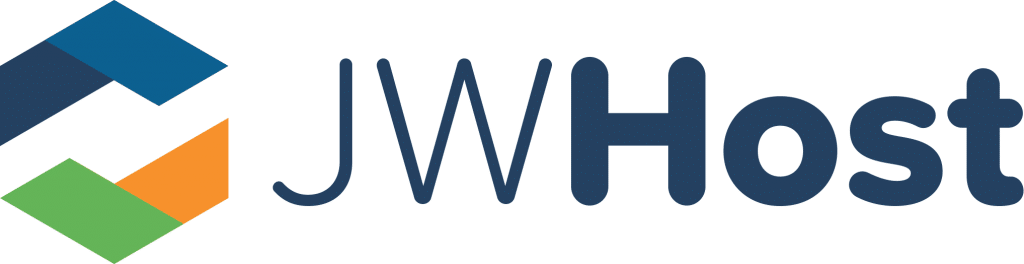New WordPress Updates to Know About
If you have a WordPress website, you want to ensure your site is always up-to-date. Learn about current WordPress updates here.
Today, there are over 1.5 billion websites worldwide, and about 200 million are active. Standing out from the crowd has never been more critical, but how?
Keeping your website fresh with new content and other updates is vital, but picking out the right option can feel overwhelming. While this can feel difficult, it doesn’t have to be. Read this guide on new WordPress updates that’ll wow your traffic today!
Why Update WordPress?
Did you know that 75% of a website’s credibility depends on its design? Auto updates will offer you more features, including HTTP to HTTPS. You’ll also notice bug fixes.
Software bugs could cause false results. Once found, these bugs are often fixed in future patches. Software updates could offer you higher efficiency. This could include an increased loading speed.
Streamlined Text Editing
For WordPress 6.0, one of the largest changes is selecting copy from multiple text boxes. Copy and paste text across various pages easily.
Access recent pages and posts with two open brackets in the text editor. Link to relevant content with ease.
WordPress has established style preferences to pair them with new elements. Style preferences will be remembered and implemented.
Template Options
Have new template options for flexible content creation in website hosting. You can add the date, tag, author, category, and more to the block theme using the dropdown menu. Customize them to fit each specific page.
Superior Performance
WordPress updates give users a better experience overall. Streamline queries, improved post-load and page speed, better cache, and more.
Lock WordPress blocks to ensure elements aren’t disturbed. You won’t have to worry about breaking the page.
More Colours
Your WordPress website can have various colours to choose from. WordPress 6.0 has a dropdown colour picker.
Pick various colours at the same time, improving colour editing. Save space since it joins the controls of other design tools.
Block Changes
Use the transform to option for blocks in WordPress hosting. It allows you to make fast changes to blocks. Some options include Calendar to Archives, Tag Cloud to Categories, Paragraph to Code, etc.
New Buttons
Insert a new button block that retains the adjacent buttons’ styling. Create customized buttons and test them out.
You can also use featured images in cover blocks. Click the Use Featured Image button, and it’s set. Use full site editing with a single post template.
New Blocks
Stack content vertically. Blocks are either a Row or Stack layout with one click. Switch between the group variations to have more flexibility with their positions.
Stack blocks automatically adjust to smaller screen sizes to have a more responsive layout. Enjoy additional settings such as orientation, justification, padding, text and background colours, borders, block spacing, and more.
You’ll have multiple options:
- Disable editing- The block can’t be edited
- Prevent Removal- The block can’t be deleted
- Disable movement- The block can’t be moved
- Lock all- Will block all the above actions
Page Templates
Edit site templates, including five new template options. They include taxonomy, date, author, categories, tag, etc.
Display the latest posts in a single post category. Show the latest posts from a single author.
Use block patterns to create a new header or footer. The block quick inserters allow you to use patterns instead of blocks.
To do this, you’ll need:
- Inserted content between other blocks
- The inserter is at the root level
- Editing takes place in the post or site editor
These auto updates allow you to create complex templates with patterns next to blocks. There needs to be some work whether you see a block or pattern. The new flow makes it easier to add content.
More Design Tools
Use the gap support function in the Gallery block to create various looks. Remove spaces, add spaces, etc.
Control typography, margins, gaps, and others in the Group block. Border controls allow you to set your border how you’d like.
Use transparency levels for your colours for even more options. Enjoy a better List View.
Keyword shortcuts allow you to select multiple blocks from the list view. Drag and drop them, modify them in bulk, etc.
Open and close the List View with ease. It comes collapsed, but you can automatically expand it to the current selection.
Code Editor
The Code Editor option is now available for WordPress 6.0. All theme files can be included in the Export as well.
All edits will be included. To include Patterns, copy the HTML you’ve created in the block editor into a new file.
Anchor Text Generation
Use anchor text generation for headings. It was introduced in Gutenberg 11.8.
List views are now collapsed by default. All containers, nested blocks, groups, and nodes are collapsed. It’ll make everything more organized overall.
Group Block Improvements
A group block is a grouping, combination, or collection of multiple blocks within a container. Customize multiple aspects of the container.
Now you’ll have two additional variations from the group (stack and row). You can access them in the sidebar. You can also find them in the Design section of the block inserter if you add them there.
New and Exciting WordPress Updates To Try
After exploring this guide, you should better understand the various new and exciting WordPress updates to try. Take your time deciding which will be best for your site.
Are you ready to take your website hosting to the next level? Enjoy lightning-fast UK web hosting.
Choose your package today! If you have questions along the way, we’re happy to help.